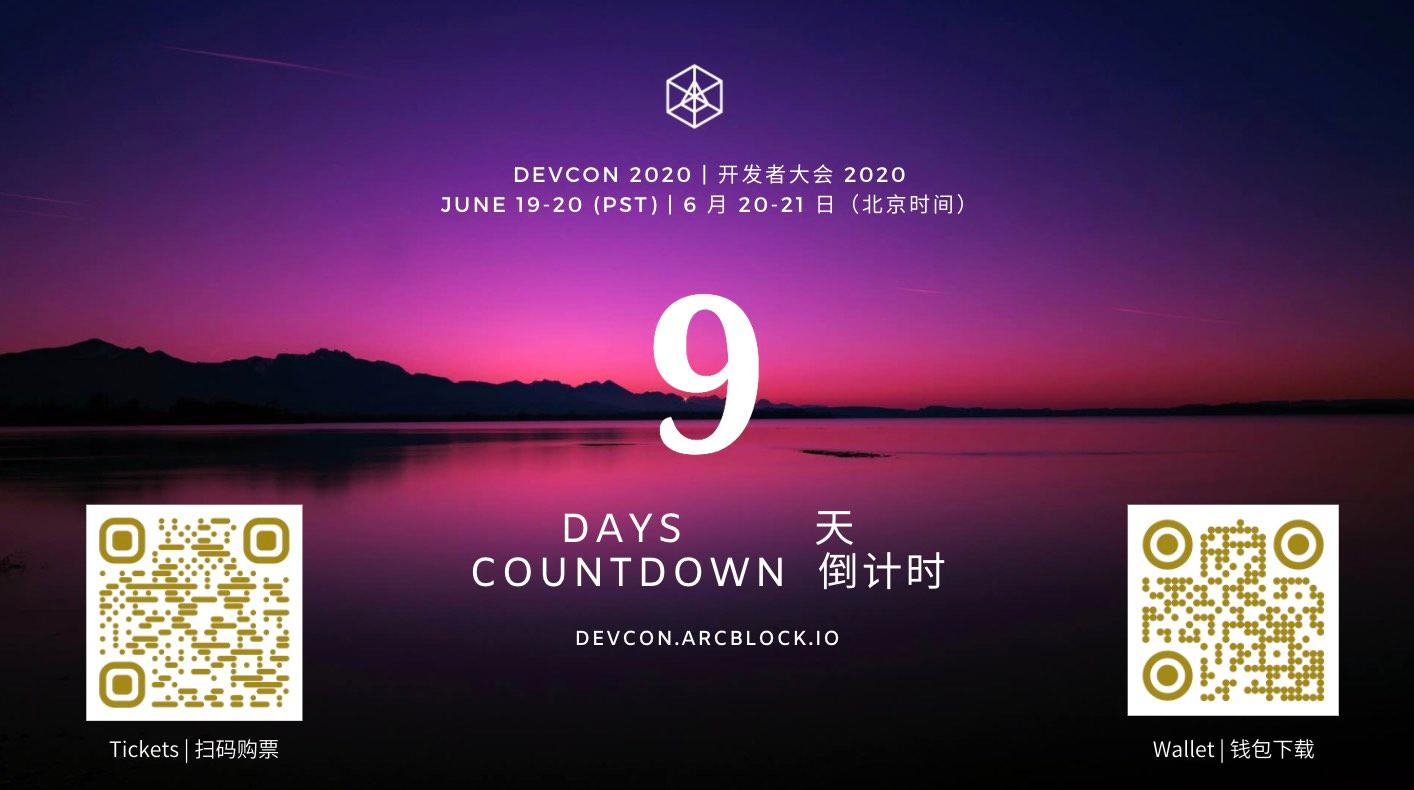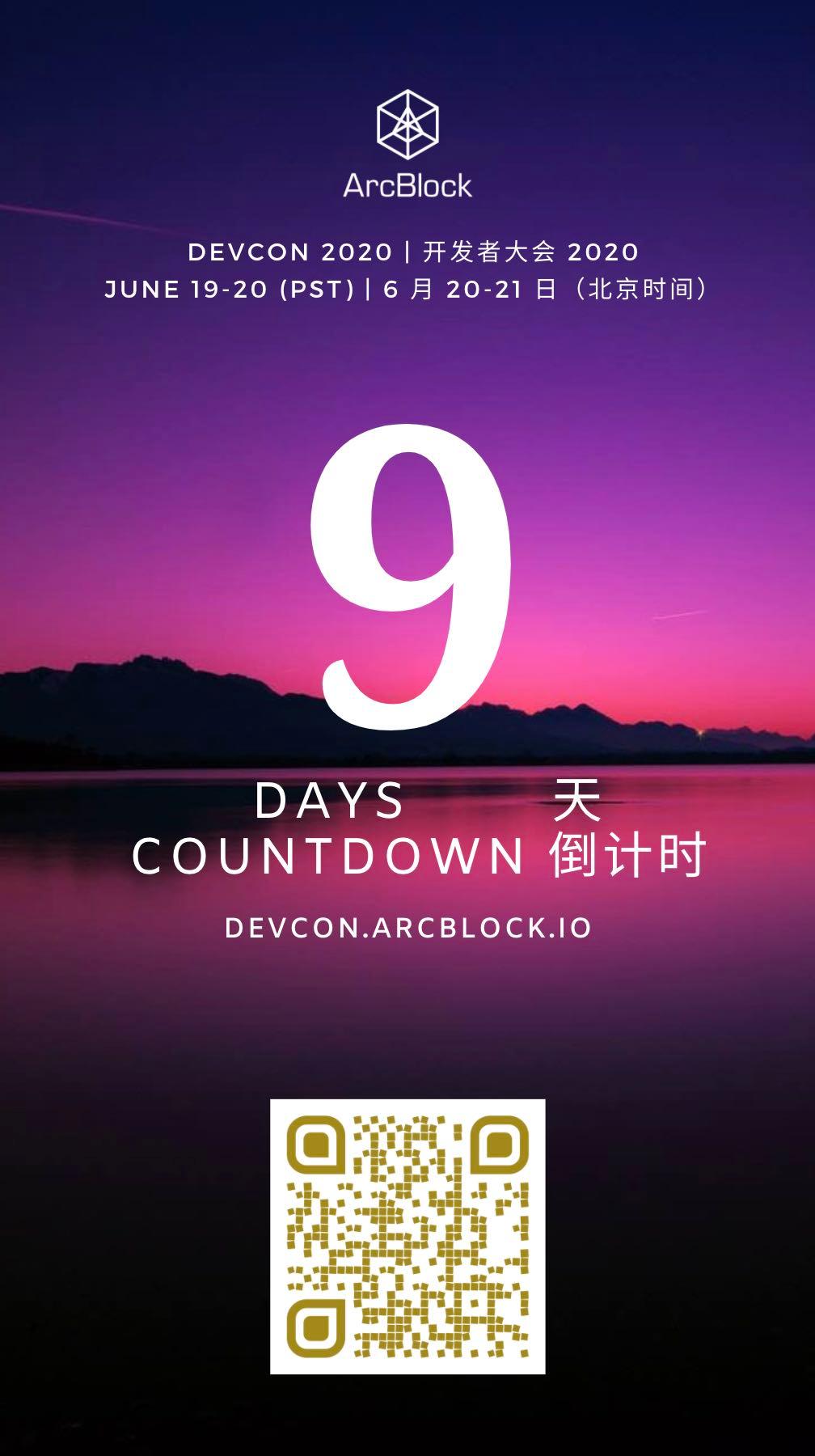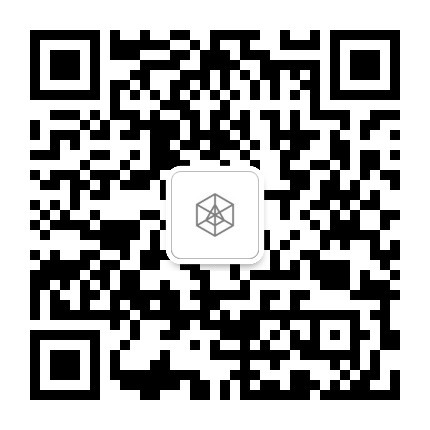How to transfer your NFT ArcBlock Devcon Tickets
2020-06-11
9 days and counting,ArcBlock DevCon 2020 is fast approaching and with ArcBlock's unique tickets, VIP participants can easily transfer premium and free tickets to friends and family with ABT Wallet.
ArcBlock's event tickets showcase a great example of how blockchain, decentralized identity and verifiable credentials can be used to create amazing user experiences. The Devcon tickets are non-fungible tokens (NFTs) and can easily be purchased, stored or shared between peers and users.
Here is a step-by-step guide to show you how to transfer an asset to anyone.
Sending VIP tickets via email
Using your friends or family members email address, you can transfer your premium tickets including your NFT badges and certificates, ArcBlock books and more.
Step 1: Use your device and login to the conference website using your ABT Wallet,and then scroll down and click on the link for my tickets. You should then see your existing tickets.
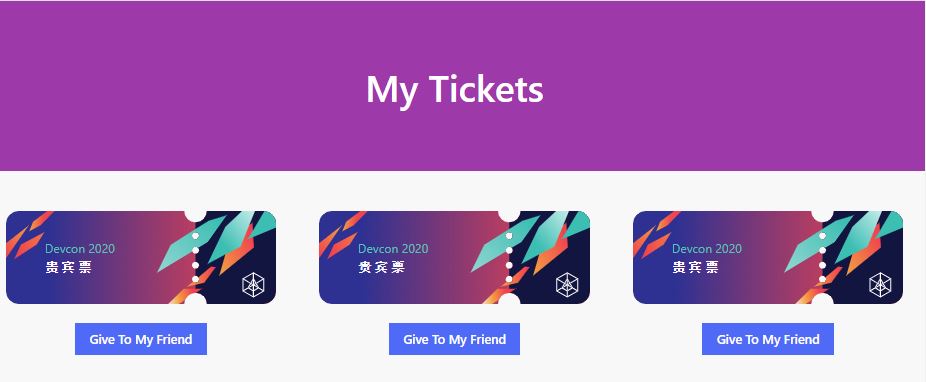
Step 2: Underneath your premium ticket you will see an option to give to my friend. Click on it and add the email address for the person you want to send the ticket to.
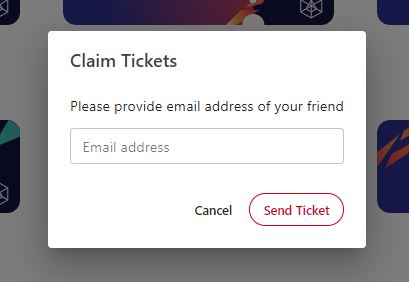
Step 3: Use your ABT Wallet to scan the code to confirm your request.
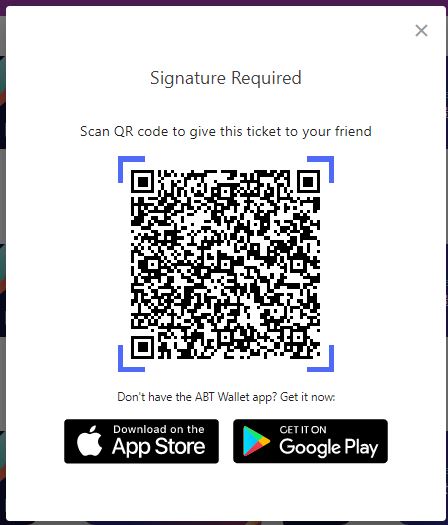
Step 4: Once the email is received, the user you sent it to can simply click on the link and follow the instructions.
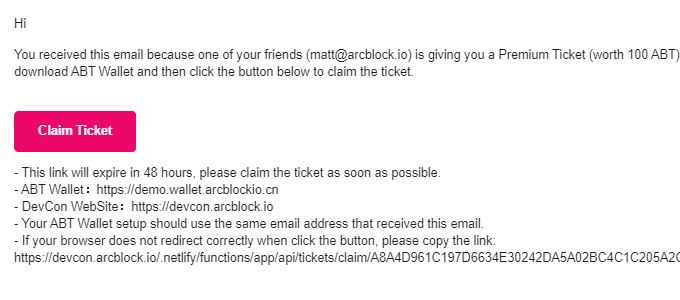
Currently, only premium tickets can be transferred via email.
Transferring tickets using the ABT Wallet
For this event, all NFT event tickets are digital assets on ArcBlock's blockchain. You are able to transfer your premium and free tickets to anyone using ABT Wallets "Send Assets" option. Each ticket is immutable, unique and under the control of each user. At anytime you can verify your asset on the blockchain.
Receiving assets using an ABT Wallet address As long as the ABT Wallet was used to login to the official Devcon website, the wallet will automatically generate a qualifying account in the wallet. If you want to receive tickets, select the Devcon 2020 account and select the DID Wallet address. This address can be shared to the sender.
Sending tickets: To send a ticket, please select the ticket you want to send, select the option for send asset, and copy and paste in the receivers address and select next.
Sending confirmation: After confirming that you want to send the asset, it may take a few minutes for the transaction to be processed and that's it. You will now see the ticket has been removed and the received will now have the asset in their wallet under the ticket tab.